LED lights have become a popular choice for home and office lighting due to their energy efficiency, long lifespan, and customizable settings. Many LED lights come with remote controls, allowing users to easily change colors, brightness, and modes. However, like any electronic device, remotes can sometimes malfunction or lose their connection to the lights. Resetting the remote control can often solve these issues. This comprehensive guide will walk you through the steps to reset your LED light remote, troubleshoot common problems, and offer maintenance tips.
 Why You Might Need to Reset Your LED Light Remote
Why You Might Need to Reset Your LED Light Remote
Common Issues
Unresponsive Remote: The remote does not control the lights, even though the batteries are new and correctly installed.
Incorrect Colors: The remote changes the colors incorrectly, or the lights do not match the selected color.
Mode Malfunctions: The lights do not switch between modes (flash, fade, strobe, etc.) as selected on the remote.
Synchronization Issues: Multiple LED lights that should be synchronized are not working together.
Importance of Resetting
Restoring Functionality: A reset can restore the remote’s functionality and resolve unresponsiveness or incorrect settings.
Re-Synchronizing Lights: Resetting can help re-synchronize multiple LED lights, ensuring they work in harmony.
Clearing Errors: It can clear any errors or glitches in the remote’s software, providing a fresh start.
Steps to Reset Your LED Light Remote
Step 1: Turn Off the Lights
Power Down: Ensure that your LED lights are turned off before you begin the reset process. This can often be done via a wall switch or by unplugging the lights.
Step 2: Remove the Batteries
Open Battery Compartment: Open the battery compartment on the back of the remote.
Remove Batteries: Take out the batteries from the remote. This will cut off the power supply and reset the internal circuitry.
Step 3: Press and Hold the Power Button
Hold the Button: Press and hold the power button on the remote for about 10-15 seconds. This helps to discharge any residual power left in the remote and clear any temporary settings.
Step 4: Reinsert the Batteries
Insert New Batteries: Place new or freshly charged batteries back into the remote.
Close Battery Compartment: Secure the battery compartment to ensure good contact.
Step 5: Turn On the Lights
Power Up: Turn the LED lights back on using the wall switch or by plugging them back in.
Step 6: Re-Sync the Remote with the LED Lights
Re-Synchronization: Point the remote at the LED lights and press the power button to turn them on. Follow any specific re-synchronization instructions provided by the LED light manufacturer.
Test the Controls: Check the remote’s functionality by changing the colors, brightness, and modes to ensure everything is working correctly.
 Troubleshooting Common Problems
Troubleshooting Common Problems
Remote Still Unresponsive
Check the Batteries: Ensure the batteries are correctly installed and have sufficient charge.
Distance and Obstacles: Make sure there are no obstacles between the remote and the LED lights. The remote should be within the recommended range.
Interference: Check for any electronic devices that may be causing interference. Devices like Wi-Fi routers, TVs, or other remotes can affect the signal.
Lights Display Incorrect Colors
Re-Sync Remote: Follow the re-synchronization process to re-establish a proper connection between the remote and the lights.
Clean the Remote Sensor: Sometimes, dirt or dust on the remote sensor can cause issues. Clean the sensor gently with a soft cloth.
Lights Do Not Change Modes
Reset the Lights: Turn off the lights, reset the remote as described, and then turn the lights back on.
Manufacturer’s Manual: Refer to the manufacturer’s manual for specific reset procedures related to mode changes.
Advanced Troubleshooting Techniques
Firmware and Software Updates
Check for Updates: Some LED light systems may offer firmware or software updates that can fix bugs or improve performance. Check the manufacturer’s website for any available updates.
Installation: Follow the instructions provided by the manufacturer to install updates. This may involve connecting the remote to a computer or using a dedicated app.
Factory Reset
Factory Reset Option: Some LED light remotes or systems have a factory reset option. This will revert all settings to the default state.
Manufacturer’s Instructions: Refer to the user manual or manufacturer’s website for instructions on how to perform a factory reset.
Contacting Support
Customer Service: If all else fails, contact the customer service team of the LED light manufacturer. They can provide additional troubleshooting steps or replace a faulty remote.
Maintenance Tips for LED Light Remotes
Regular Cleaning
Clean the Remote: Regularly clean the remote with a soft cloth to remove dust and grime. Avoid using harsh chemicals that can damage the remote.
Clean the Sensors: Wipe the sensors on both the remote and the LED lights to ensure a clear signal transmission.
Battery Maintenance
Check Battery Levels: Regularly check and replace the batteries to ensure the remote stays functional.
Use High-Quality Batteries: Use high-quality batteries to prevent leakage and ensure consistent performance.
Safe Storage
Store Properly: When not in use, store the remote in a safe place where it won’t get damaged or lost. Consider using a dedicated holder or drawer.
Avoid Moisture: Keep the remote away from moisture to prevent internal damage.
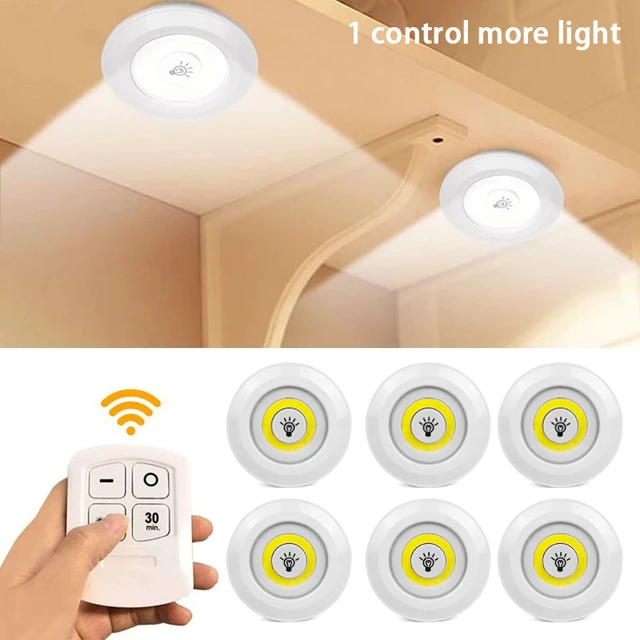 Understanding Different Types of LED Light Remotes
Understanding Different Types of LED Light Remotes
Infrared (IR) Remotes
Line-of-Sight: IR remotes require a clear line of sight to the LED lights to function correctly.
Common: These are the most common types of remotes for home LED lights.
Radio Frequency (RF) Remotes
No Line-of-Sight Needed: RF remotes can control LED lights through walls and obstacles.
Range: They usually offer a greater range compared to IR remotes.
Bluetooth and Wi-Fi Remotes
Smart Control: These remotes can connect to your smartphone via Bluetooth or Wi-Fi, allowing you to control the lights through an app.
Versatility: They offer additional features like scheduling, voice control, and integration with smart home systems.
Choosing the Right LED Light System
Compatibility
Ensure Compatibility: Make sure the remote you are using or purchasing is compatible with your LED light system.
Check Specifications: Refer to the specifications provided by the manufacturer to verify compatibility.
Features
Desired Features: Choose a remote and LED light system that offers the features you need, such as color-changing options, brightness adjustment, and multiple modes.
Budget
Cost-Effective Solutions: While advanced systems offer more features, ensure that what you’re getting fits within your budget and meets your requirements.
 FAQs About LED Light Remotes
FAQs About LED Light Remotes
How Often Should I Reset My LED Light Remote?
Occasional Reset: You don’t need to reset the remote frequently. Only do so if you experience issues like unresponsiveness or incorrect settings.
Can I Use a Universal Remote for LED Lights?
Compatibility Check: Some universal remotes can be programmed to work with LED lights, but it’s essential to check for compatibility.
What Should I Do if My Remote is Lost?
Replacement: Contact the manufacturer for a replacement remote. Some brands offer apps as an alternative to control the lights using a smartphone.
Are LED Light Remotes Waterproof?
Generally Not: Most remotes are not waterproof. Avoid exposing them to water or moisture to prevent damage.
 Conclusion
Conclusion
Resetting your LED light remote can solve many common issues and restore the functionality of your lighting system. By following the steps outlined in this guide, you can easily reset your remote, troubleshoot any problems, and maintain its performance. Regular maintenance and understanding the different types of remotes will help you make the most out of your LED lighting system. Whether you are using IR, RF, Bluetooth, or Wi-Fi remotes, ensuring compatibility and proper care will keep your lights shining brightly and functioning smoothly. Happy lighting!



